Photodex ProShow Producer v5.0.3222 + StylePack [Update 27.05.2012]
Photodex ProShow Producer v5.0.3222 + StylePack [Update 27.05.2012] | 4.86GB
Photodex ProShow Producer - program for creating professional presentations from Photodex. The utility supports working with layers and makes it possible to use an unlimited number of layers for each slide. The program supports transparency for files PSD, PNG, TIFF and GIF, makes it possible to use a mask layer, transition effects, gradient fills and fill color.
Photos that make up the presentation, you can edit, applying to them the tools like sharpen, change the contrast and color saturation. The presentation may contain signatures, including animation, background music. The finished project can be saved in one of 14 formats, including HD Video, Flash and QuickTime. This version is the most functional version of all three versions of this program, as well as fully suitable for business use. Some possibilities:
. Add an unlimited number of layers to any slide
. Supports Drag-and-drop
. Supports over 100 formats
. Transparency support for PSD, PNG, TIFF and GIF files
. Add a gradient fill, or as a separate layer to get incredible results
. Use transition effects for individual layers
. Built-in image correction tools (sharpen, blur, colorize, saturation, etc.)
. Create an enhanced framework for your photo and video
. Cutting and turning your pictures and videos with precision
. Remove "red eye" with a built-in tool
. Scaling the X and Y coordinates for each individual layer
. Fully customizable slide preview grid allows you to accurately set the position for your photo and video
. Control the font, size and color signatures to slides
. Animating signatures to slides with various built-in effects
. Using sound to your slideshow
. Support for WAV and MP3 formats for audio
. Saving audio tracks directly from CD-ROM and direct dragging sounds into your slides
. And much more ...
__________________________________________________ _____
Additional features in this version:
. Copy-protected CD
. Apply watermark on images and videos
. Custom Templates
. Capture frames
. Compress AVI output
. Smoothing the transitions
. The use of textures in signatures
. The use of gradient in signatures
. Use styles of signatures
. The use of interline spacing in signatures
. Turn captions
. Set the shadow color and transparency
. Creating a vignette
. Support for RAW-files
. Keypad
. And much more
__________________________________________________ _____
New features:
. Styles slides are preset effects that you can apply to any slide in your show
. Add notes to the sections, slides, or showing
. Edit keyframes with light using the new editor of keyframes
. Blur any image or video in your slide show
. Similar to Adobe Photoshop, ProShow Producer 4.5 now lets you adjust the layers to each slide
. A new tool for synchronizing audio
. Support for animated GIF images
. Set the names of the layers
. Rotate or flip video
. Advanced audio controls
. New settings to automatically save
. Options menu, right-click
. Displaying the time in seconds into the timeline
__________________________________________________ __________________________________________________ _____
The composition and action StylePack:
StylePack vol.1
StylePack vol.1
StylePack vol.2
StylePack vol.2
StylePack vol.3
StylePack vol.3
StylePack vol.4
StylePack vol.4
Vintage
Vintage
Weddings
Weddings
Escapes
Escapes
Grunge Appeal
Grunge Appeal
Transition Pack Volume 1
Transition Pack Volume 1
Wedding Memories MediaSource
Wedding Memories MediaSource
___________________
Design DJ hoaly
Design DJ hoaly
Happy
Happy
Color Album
Color Album
Beby
Beby
Girl
Girl
Lepestki roz
Lepestki roz
Parovozik
Parovozik
Love
Love
Leto
Leto
Brush-Transition
Brush-Transition
Water
Water
Free style 5.0
Free style 5.0
FAQ StylePack:
I downloaded both of their styles are added
There are two options:
In the program go to the tab style - management styles - Import and specify the uncompressed file style. Click the Finish button.
Or just copy the extracted style of address * C: \ Program Files \ Photodex \ ProShow Producer \ styles *
It's simple.
-NO-
When you save in your program at * C: \ Program Files \ Photodex \ ProShow Producer \ styles * - created their own styles, or styles, downloaded from various sources, there is a risk contamination of the folder or its third party content over styles. It is better to keep the new styles in a specially created you and placed the folder of your choice (to remember the address). For use in all desired style - in the "slide style" will need to click on the "Manage Styles" - "Import" - specify the address of your folder and select it necessary at this time for style. When the need for imported style will disappear, the style can be re-move (click "Export") to a specified folder.
How to apply a style to multiple slides
Sometimes people ask how to apply a style to multiple slides. We explicitly do not. But in ProShow, starting with version 4.5.2929, there was a master of creating presentations, which are in the so-called themes, which represent a set of styles and transitions. Here they are, and then we can help in solving the problem.
Create a new presentation (Ctrl + N), select the establishment of the wizard. During the various stages of the wizard, add photos, music, and everything else is optional. Then comes the third step of the wizard, who runs the theme of a presentation created. You can fit your needs change an existing topic by clicking "Edit", but it is better to create your own theme. To do this, there is a button "Add". Clicking on this button, you will see the question you posed in the offering subject to use a standard set of effects, or use effects in the current selected theme. You can choose anything you like, the difference is only in the fact that the choice of a standard set of effects in a new topic will include all the hundreds and thousands of styles available to you and conversion (torment then with all the check boxes to remove them). So it is better to choose the second option (the check boxes will be ten times less).
After selecting the desired option, a new theme (your personal) will be created, and the window opens change the subject. In the group of check boxes next to styles of those styles (or in this case - one style) that you want to apply to slides in your presentation. Choosing styles, click the "Apply". We can assume that you've applied the style to a few slides.
In the next step wizard, specify the desired pace of the presentation ... However, all the rest you already know. Needless to say, creating a presentation in a project, you can copy the new slides from one presentation to another, and do all the other wonderful things.
Instructions for creating styles
* The file has an extension of the style. Pxs *
The styles defined in the installation program, placed in the installation folder
C: \ Program Files \ Photodex \ ProShow Producer \ styles
You have created and imported styles, starting with version 4.1.2710, stored in Application Data / Program Data:
Vista & Windows 7 - "C: \ Program Data \ Photodex \ ProShow \ Styles"
XP - "C: \ Documents and Settings \ All Users \ Application Data \ Photodex \ ProShow \ Styles"
(Back up these folders).
__________________________________________________ _______________________________________
* The finished style is applied to only one slide. *
The duration of action of some styles can be artificially increased (without violating their dynamics)
the use of alternate style to a group of slides. Note in particular on the duration
and the need for transitions between them.
__________________________________________________ _______________________________________
* When saving a slide as a style, it is necessary to prepare for it. *
A. Check for small errors in the slide (the nature of movements, timing,
the absence of "extra" QA and layers, the duration of an outgoing transition, etc.)
Two. Do not forget to put a tick in the checkbox tab "Settings layers" - "The style and pattern - Replaceable image"
if there are layers of images in a slide. By default, the check mark in the checkbox is set, ie - All layers replaceable.
Note:
save the file with supporting layers of style (not critical, background) images -
due, sometimes, need to properly display the author conceived the idea after applying the style. The user, after that,
easier to replace the auxiliary images on their own, than "solve" the idea of ??the author.
Three. When used in a rare style of (specific) font - it is desirable to add them to an archive file as an addition to the style.
4. Changing the format of the presentation screen (4:3 or 16:9), you can check the correct operation of the future style in different formats.
__________________________________________________ _______________________________________
* Required Fields box "Create a slide style" *
Once you are convinced of the correctness of the slide, and prepared him to preserve a style -
click on "Create" button in the "Options Slide - Slide - Slide Styles." This opens the window "Create a slide style."
- Assign a meaningful name, style
- By clicking on the button "Select", choose a category from the list of styles
- Checkbox in the screen - put a check if the style works equally well in different formats
- In the "Description" to add the information that you think will help to avoid future errors
users of your style. For example - point to the need for strict observance of picture formats, or
undesirable deviations from the recommended time duration of the transition style, or if it can
lead to significant errors and distortions in the display style.
After clicking on the "OK" - the style will remain in the selected category of your list of styles (in the user folder
this topic at the beginning) and is ready for use.
Note:
You can load this style to other users of the transmission
custom folder, where it is saved automatically when you create or open a window "Manage Styles slides"
(Click on the "Manage Styles" on the "Slide - Slide Styles"), in which click on the button in the right corner
below - the "Export" and specify the path to save a copy of style elsewhere.
Seeding time: Round the clock
- Updated:
He made two folders with different installer v5.0.3222
1.Teper no problems in any version of the output in different formats
2.Takzhe added styles
(StylePack/Escapes/Grunge Appeal/Vintage/Weddings/Transition)
Homepage: http://anonymz.com/?www.photodex.com
Mirror :Código:http://shareflare.net/download/63975.6ae7de4ddc21d583952620ce7c74/p32022.rar.html
Mirror2 :Código:http://letitbit.net/download/31415.3303299a23acaf0ae050c35031b3/p32022.rar.html
Mirror3 :Código:http://rapidgator.net/file/15008355/p32022.rar.html
Código:http://ryushare.com/3c1e1b0559ea/p32022.rar



 LinkBack URL
LinkBack URL About LinkBacks
About LinkBacks

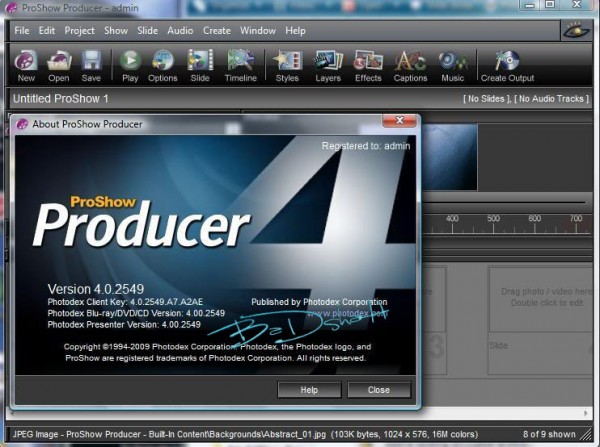

 Citar
Citar
